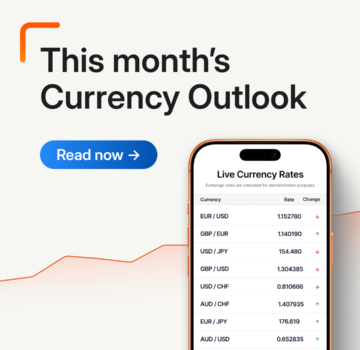QuickBooks Online Integration
Quickly close the books with QuickBooks Online integration.
Close the books in record time. Sync your OFX Global Business Account with QuickBooks Online, to eliminate your busy work and manual entry errors.
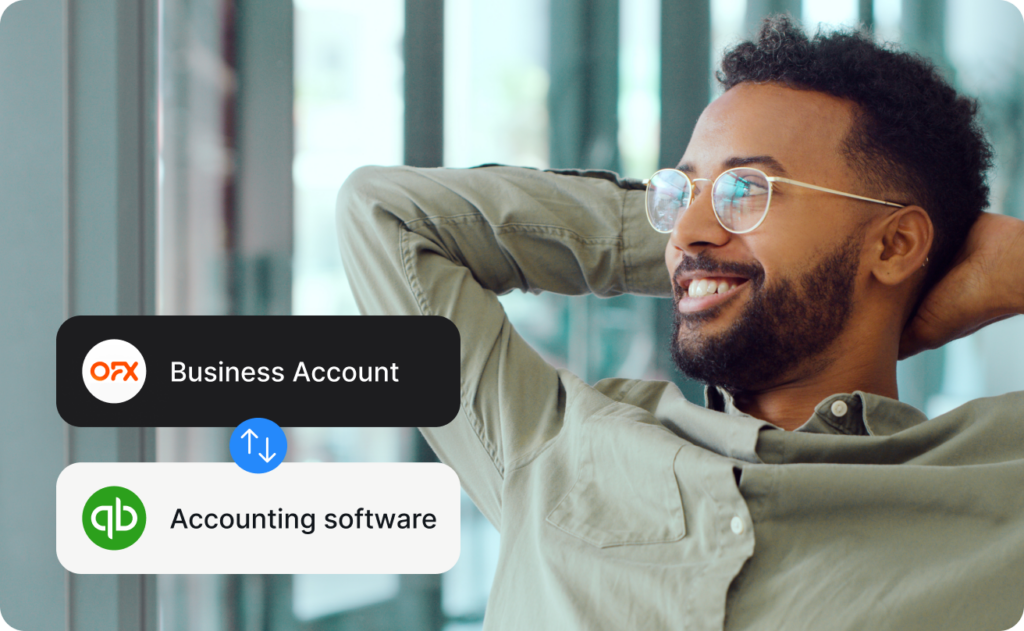
Finances streamlined. Busywork eliminated.
That’s QuickBooks Online + OFX.
Ditch the double entry. With 2-way sync, bills, chart of accounts, and tracking codes move seamlessly into OFX, while transactions flow right back to QuickBooks Online.
The two platforms click together, fully reconciled. One connection, total end-to-end integration. Let us show you how.
Enjoy real-time, 2-way sync.
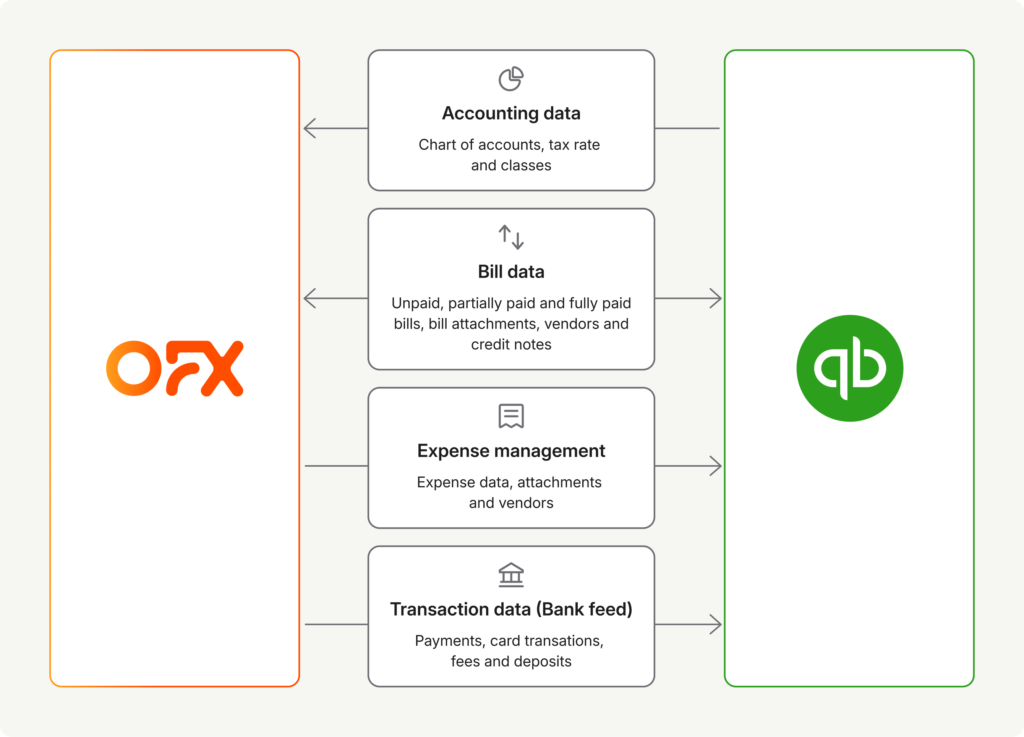
QuickBooks Online 2-way sync available on OFX Full Suite plan. Transaction data (Bank Feed) available on OFX Standard plan.
3 ways our integrations make business easy.
Enjoy faster, more accurate processing, less admin and easier reconciliation.
Smarter sync. Cleaner books.
Suddenly, it all syncs in real-time. Bill and supplier payments. Bill and expense attachments. Chart of accounts. Classes. It’s your total business solution to manual reconciliation work.
AI scans bills and receipts, pre-filling data across suppliers, amounts, line items, classes, bank details and more. Recurring spend is matched to saved suppliers, applying supplier rules in real-time.

Group, batch, pay, connect. Payment power that’s totally in sync.
Take control of payments with batch payment flexibility built to fit your workflow.
Close the books early this month.
How to connect QuickBooks Online to your Global Business Account
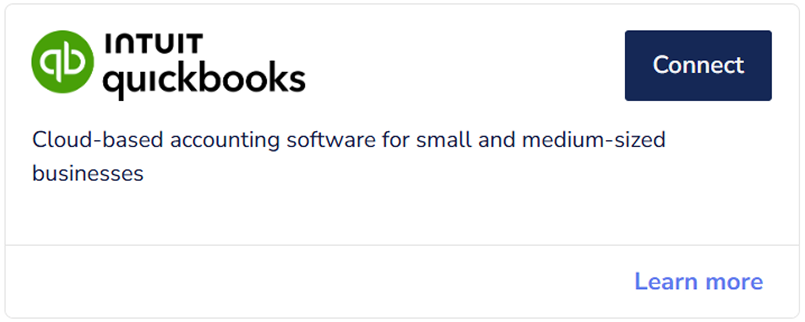
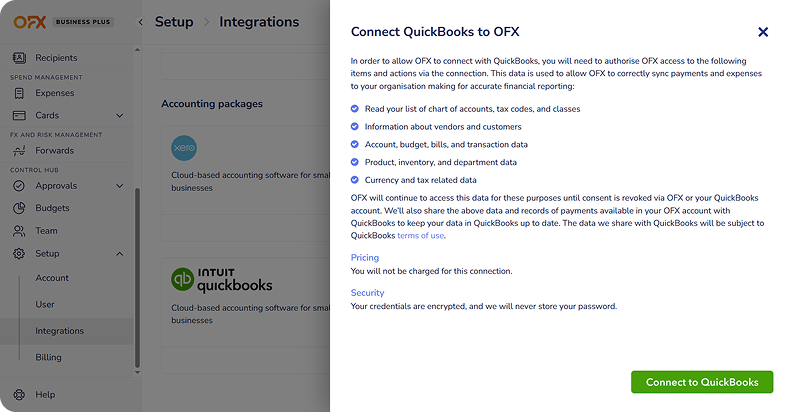
1. Go to Setup > Integrations.
In the platform, select ‘Setup’, then click ‘Integrations’ from the left-hand menu.
2. Select QuickBooks Online.
Click ‘Connect to QuickBooks’, review the permissions and click ‘Confirm’.
3. Log in to your QuickBooks Online account.
You’ll be taken to the Intuit QuickBooks Online log in page. Log in to your QuickBooks Online account and click ‘Connect’. You are now connected.
QuickBooks Online integration FAQs
Can I connect my QuickBooks Online account to my OFX Global Business Account?
Yes. You can easily connect QuickBooks Online to your account with the following steps:
- Log in to your OFX Global Business Account.
- Click on ‘Setup’ from the left sidebar menu.
- Click on ‘Integrations’ from the dropdown menu.
- Click toggle to connect to QuickBooks.
- Read the acknowledgment and confirm.
- Follow the on-screen instructions to authorise the integration with QuickBooks.
Can I link my card payments to my QuickBooks Online account?
Yes, you can. Reduce reconciliation bottlenecks by syncing your card expenses with your QuickBooks Online account. Our in-app receipt capture also allows you to document receipts in real-time to help you track employees’ and other business spend.
Connect to QuickBooks Online by following the below steps:
- Log in to your OFX Global Business Account.
- Click on ‘Setup’ from the left sidebar menu.
- Click on ‘Integrations’ from the dropdown menu.
- Click toggle to connect to QuickBooks.
- Read the acknowledgement and confirm.
- Follow the on-screen instructions to authorise the integration with QuickBooks.
What other OFX features are compatible with QuickBooks Online?
On top of cards, you can also connect OFX’s Spend Management, Accounts Payable (AP) Automation and Batch Payments with QuickBooks Online.
Simply follow the steps below:
- Log in to your OFX Global Business Account.
- Click on ‘Setup’ from the left sidebar menu.
- Click on ‘Integrations’ from the dropdown menu.
- Click toggle to connect to QuickBooks.
- Read the acknowledgment and confirm.
- Follow the on-screen instructions to authorise the integration with QuickBooks.
Can I instruct my accountant to reconcile my payments?
Yes. Select ‘Let my accountant do it’ when creating a payment which will directly send through a bank feed to QuickBooks Online. Your accountant will then be able to reconcile the bill in QuickBooks Online and match it to the corresponding bank feed.
Why are my QuickBooks Online tax codes different in OFX to QuickBooks?
We use standard QuickBooks Online accounting and tax codes synced through the API. These codes are specific to your QuickBooks Online account and region. If you have customized your accounting and tax codes, please contact us at business@ofx.com or contact your dedicated account manager.
My transaction isn’t syncing to QuickBooks Online?
- Log in to the OFX online platform or Business App.
- Click on the Payment tab.
- Filter and locate your payment.
- Click on More details.
- Click on the QuickBooks link.
This link will take you directly to the corresponding QuickBooks Online invoice. If it is still not working, please contact our support team at business@ofx.com.
I still can’t see my QuickBooks Online payments. What can I do?
If your OFX Global Business Account is showing that QuickBooks Online is connected but you can’t see payments, disconnect QuickBooks Online in the OFX online platform and reconnect. If you’re still unable to see QuickBooks Online payments, please contact our support team at business@ofx.com.
Note: If you’re connecting QuickBooks to OFX for the first time, we currently don’t pull bills that are already in Awaiting Payment status.
Can I connect my OFX Global Business Account to other accounting or Enterprise Resource Planning (ERP) platforms?
Yes. You can export data from your account as a CSV file and import it into your accounting platform. We’re always working to expand our integration capabilities and looking to add more platforms soon.
Trust earned daily.
Ready to win back time? See our integrations in action.